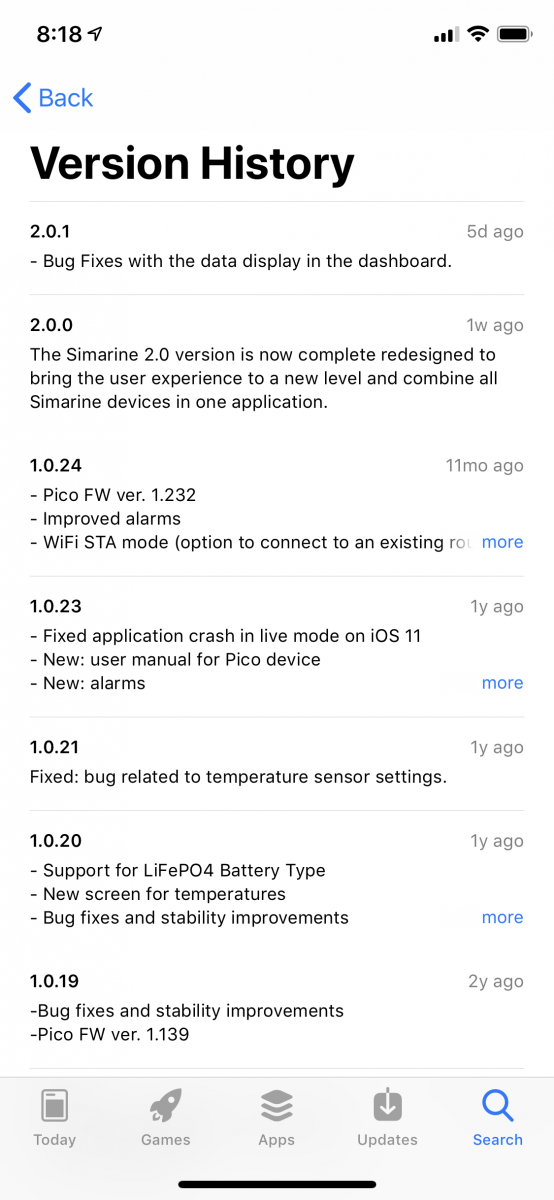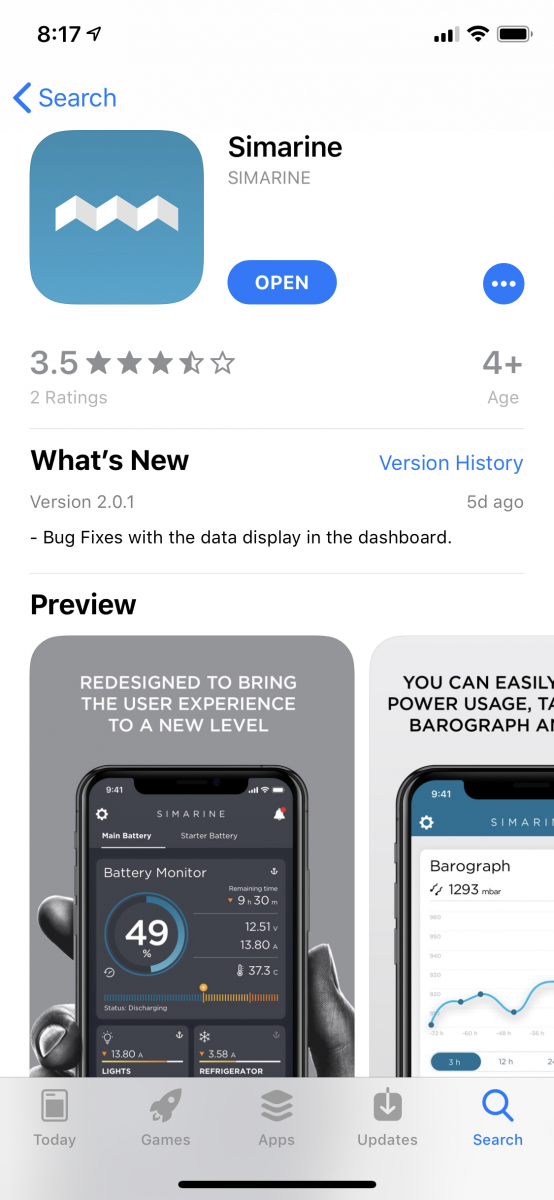Good News for Simarine Users but a note of Caution on Timing your Upgrade
One of the great benefits of joining the Simarine Family is the over-the-air (OTA) firmware upgrades.
However, there is caution for users who are satisfied with the current app and firmware version to hold off from upgrading until a maintenance version is released.
There are two parts to the latest firmware upgrade:
- The Pico based system upgrade with several new features.
- The Smartphone app which is a totally new look with a great range of new features.
Safiery has been an official tester of the firware upgrade and we have witnessed a great development of the new smartphone app over the last 6 months.
- The new release is call Version 2.
- Changes in the release of Android and selected iPhone models has produced some instability.
- Right now for some smartphone models. it should be viewed as Beta software.
- The Picoupgrade is stable and has immediate benefits if you use this and not the smartphone for programming and/or monitoring.
We have these recommendations for current users right now.
If you are dependent on the Simarine smartphone app to monitor your system and performance of the app is mission critical, then:
- Do not upgrade the app right now.
- The current app will perform satisfactorily.
- The current Pico version is very stable and performs well.
- Upgrade the app which has the firmware.
- Check that you force the firmware upgrade to at least 2.115
- This Pico version is relatively stable.
- The new “security” feature of locking the Pico works well.
If you have purchased your Simarine system from Safiery, we will tailor an upgrade recommendation for you that will protect your data. We can provide an Android , previous version APK to revert to should you need the app for mission critical monitorin. Please email us and we will call you to talk through your options. If you purchased directly from Simarine or another dealer, then refer back to this post for documentation and guidance.
Here is the current process to upgrade firmware:
SIMARINE PICO FIRMWARE UPGRADE INSTRUCTIONS PICO is only upgradeable from your smartphone via the latest App. You may need a wifi connection to download. MOBILE APP Go to the Iphone App store or the Google Play store and search for “Simarine”. The app is very clear. Click download or “upgrade”. PICO FIRMWARE UPGRADE To get the latest Pico display version, follow this process: WiFi SSID and Password The default SSID and Password are generated from your PICO serial number. You can find the serial number on the back of the PICO, on the side of the retail box and in PICO SETTINGS > SYSTEM > System Info. EXAMPLE: If your Pico serial number would be 12345678 SSID: Pico <note Capital P> plus [last 4 digits of serial number] Example: Pico5678 Default password: pico <note lower case p> plus [first 4 digits of serial number] Example: pico1234 In case of forgotten password you will not be able to see old password, you can only set new one in: Settings>WIFI>PASSWORD Then if you wish to load the Simarine software with the caution noted above, follow this process:
- Install or upgrade the SIMARINE application on your smartphone.
- On PICO turn WIFI on.
- Check that you have selected “AP” mode. This is short for “access Point”. Read below the difference in AP and STA mode.
- Connect your smartphone to PICO Wi-Fi Network.
- Launch the SIMARINE application on your smartphone.
- The App displays: “Status: SIMARINE device is connected”.
- Press the button LIVE VIEW. Always select Live View before selecting “settings”.
- Press the SETTINGS MENU Icon in the top right corner of your Smartphone.
- Select FIRMWARE UPGRADE. The upgrade process will put your PICO in upgrade mode.
- Press ENTER on PICO to confirm the Firmware upgrade. (as stated on the screen)
- Wait for the Firmware to upload on PICO.
- PICO will perform a flash upgrade.
- After the upgrade, PICO reboots and is ready to use.
In rare cases a Emergency Firmware Upgrade is necessary.
- To enter the Emergency Mode follow the following steps:
- Disconnect PICO from power outlet.
- Turn on PICO and wait for the SIMARINE logo to appear.
- As soon as SIMARINE logo appears, press and hold the back button (<).
- Warning: you have to be quick as the logo disappears quickly.
- Under the SIMARINE LOGO on PICO a series of dots will appear.
- PICO will enter into Firmware upgrade mode (as stated on the screen).
- Connect your phone to PICO Wi-Fi Network.
- Start the SIMARINE PICO app.
- The app displays: “Status: SIMARINE device is not connected”.
- Press CONNECT
- The app displays a Firmware upgrade option.
- Press Upgrade and wait for it to upload.
- PICO will reset and the new firmware is uploaded.
In case the firmware upgrade would not work in normal mode please try with the Emergency Upgrade.
Wifi Modes “AP” and “STA”
Wifi mode “AP” stands for “Access Point”. This means the Simarine Pico is broadcasting a connection as a “master” access point to connect to. Whilst you are connected, you wont receive any other data or emails as the connection is solely to the Simarine device.
Wifi mode “STA” stands for “Station Mode”. This means the Simarine Pico can connect to an established WiFi network as a Staion on the network. Providing this same network has internet access, which we expect it would, then in this mode, you should receive normal emails and internet browser access.