SAFIERY UNIVERSITY
VICTRON SMART NETWORK SOLAR AND CHARGER SETUP
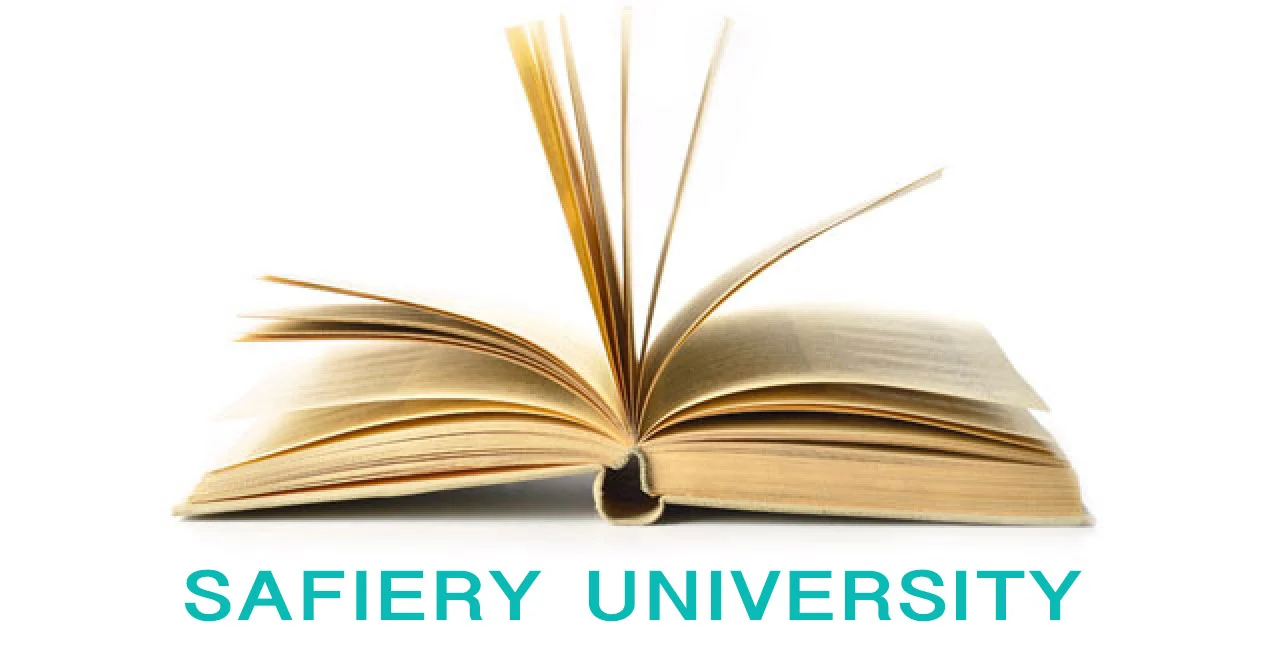
Victron Smart Solar and Smart Charger Installation Instructions
- Fit the “Smart Battery Sense” to the Lithium Battery terminals. +ve and -ve have to be correct.
- Wire the Battery terminal connections on the Smart Solar Controller to the Battery. Do this before connecting the Solar Panel. +ve and -ve have to be correct.
- Then connect the solar panel. +ve and -ve have to be correct.
Open Smartphone and Download the “Victron Connect” app
- Open the “Victron Connect App” on your smartphone.
- Hit the “connect “circle in (bottom right on Apple) and the Victron devices should all appear , including any chargers and smart Battery Protect devices.
- Pair to each device. There is no passcode to start with. When it asks you for one, just select “pair”
Open the Smart Battery Sense device first.
- Go to Setup which is the “cog” in top right hand corner.
- Select “VE Smart Networking”
- Select “Create Network
- Give it a name you recognise. No spaces or special characters limit is 8 characters
- Select OK
Open the Smart Solar device.
- Open Smart Solar device in VE Connect
- Go to Setup which is the “cog” in top right hand corner.
- Select “VE Smart Networking” (last item on list)
- Select “Join Existing” and then select your network you have named.
Now the Smart Solar is connected to the Battery by Bluetooth
- Then in the Smart Solar Setup, select “Battery” (top line)
- Check it is on 12V
- Select Charger Settings as “user defined”
- Select Absorbtion Voltage as 14.58V
- Select max absorbtion time as 6 hours
- Select Float voltage as 13.80
- Set Equalisation voltage as 14.58V
- Automatic equalisation is to be disabled.
- Select Low temp cut off as disabled.
This is now done.
- Once Running Take a screen shot of first page with settings and then email page with history to our email address (not listed here for anti-spame reasons) for checking.
Now the Smart Battery ChargerM
- Go to Setup which is the “cog” in top right hand corner.
- Select Li-ion
- Select 30A
It is now ready
- “Night mode” reduces the current and the noise for a quiet nights sleep!
You are all set
