Author: Bruce Loxton
Energy Analysis for Confidence in Performance Off Grid
UNIVERSITY

 Safiery product manuals, install guides are now located on the specific product page. Each product will show a video relating to it and the ebook or manual that relates to it.
Safiery product manuals, install guides are now located on the specific product page. Each product will show a video relating to it and the ebook or manual that relates to it.
Whole System Design
Having done hundreds of systems in recent times with state of the art products, we have, at Safiery, quickly worked out the secrets to trustworthy performance. Safiery supply whole system designs with completed products. It may come as no surprise that these are the keys to customer success:
- Consistent templates for design
- ONE unified suite of products that communicate together (why we don’t support user “mix-n-match” systems)
When we install one of our “Black Packs” with the “Safiery 4G Integrated Modem plus Antenna Plus GPS” product, you get:
-
Standardized wiring package with quality fuse/ connectors
- Stored image of “as built” system
- Stored Termination list of fusing/ termination
- Online, visible field results feedback on virtually all of the products used.
- Ease of operation and clean knowledge of system limits by user.
Commissioning Assistance and Online Support..It’s GOLD!
Simarine Wiring and Sensor Connection Manual
Only available to customers who have purchased. Your encrypted password is sent with the invoice.
Simarine and Sensor Manual
See What you get if you Specify Safiery
User Guide to Safiery Supplied Complete System
-
SMART HOT WATER SYSTEM
POWERED FROM EXCESS SOLAR AND VEHICLE CHARGING – NO LPG
Automatically Charges from Excess Solar Power…
Read More…
-
Lithium batteries can lose as much as 10% capacity if stored at 100% SOC.
-
New battery charger technology has automatic storage mode at reduced SOC.
ARE YOU LOSING 10% CAPACITY FROM YOUR LITHIUM BATTERY EVERY SIX MONTHS?
-
Read in real time: updated every second
-
up to 7 variables: PV and Battery
-
Tune the orientation of your panels or troubleshoot multi-panel arrays.
REAL TIME TRENDING OF SOLAR PANEL PERFORMANCE
-
Explanation of the power of individual efficient devices connected in a Bluetooth network transmitting key data for ULTRAFAST solar control.
SMART SOLAR BLUETOOTH MESH NETWORK MOST EFFICIENT POWER TO BATTERY
Smart devices all networked with Victron’s Bluetooth mesh including a Safiery Lithium Battery.
- Victron Smart Solar 30A Output
- Victron Smart 240V Battery Charger
- Victron Smart 800-2000W Inverter
- Victron Smart Battery Isolator
- Safiery 125 Ah Lithium Bluetooth Mesh Battery
VICTRON BLUETOOTH MESH POWER PACK
Read More…
-
Seven pages of comparison
-
Includes cost/cycle; cost/warranted Ahr; efficiency and risk.
LITHIUM & AGM COMPARISON
Upgrading your Simarine System to the Firmware

Installing Lithium with older Charging Systems

Lithium Battery Manual

48-12V Hybrid Upgrade with New Caravan

Operating Dual Hob Induction Cooktops from Batteries
1800W Built-in Induction Cooktop with 2000W Smart Inverter

CARAVAN AND CAMPER TRAILER OEM PACKAGE

PACKAGE MONITORS 11 POINTS
- Main Battery
- Electric Brakes Backup Battery
- Fresh Water Tank
- General Water tank
- DC to DC current in (up to 50A)
- Solar Current in (up to 25A)
- General DC 12V outlets (up to 25A)
- Fridge or other temperature
- Battery temperature
- Spare temperature
- Spare temperature
ADD OPTIONAL GPS LOCATION ALARM WITH SMS NOTIFICATION
Add the SAFIERY Remote Monitoring Package which includes:
- GPS tracking and notification with Google Maps by SMS
- Theft Notification by SMS
- Alarm notification of one critical alert from 11 points of monitoring above for remote SMS notification
- One input for intruder detection output for remote SMS notification
- GPS and GSM Waterproof Antenna
- SIM card and 12 months service from activation included
ADD OPTIONAL EASY FIT TANK SENSORS
- Ultrasonic sensors bonded to underside of tank
- CAN BE FITTED AND CALIBRATED AFTER TANK IS FITTED
- LED on sensor confirms operation
- Must be on underside on plastic or metal tanks that will accept areldaite equivalent 2 part glue. No paint not film between sensor and tank body.
SELECT THE PRODUCTS BELOW – LOGIN AND REQUEST OEM PRICING TO SEE AND ORDER PACKAGE


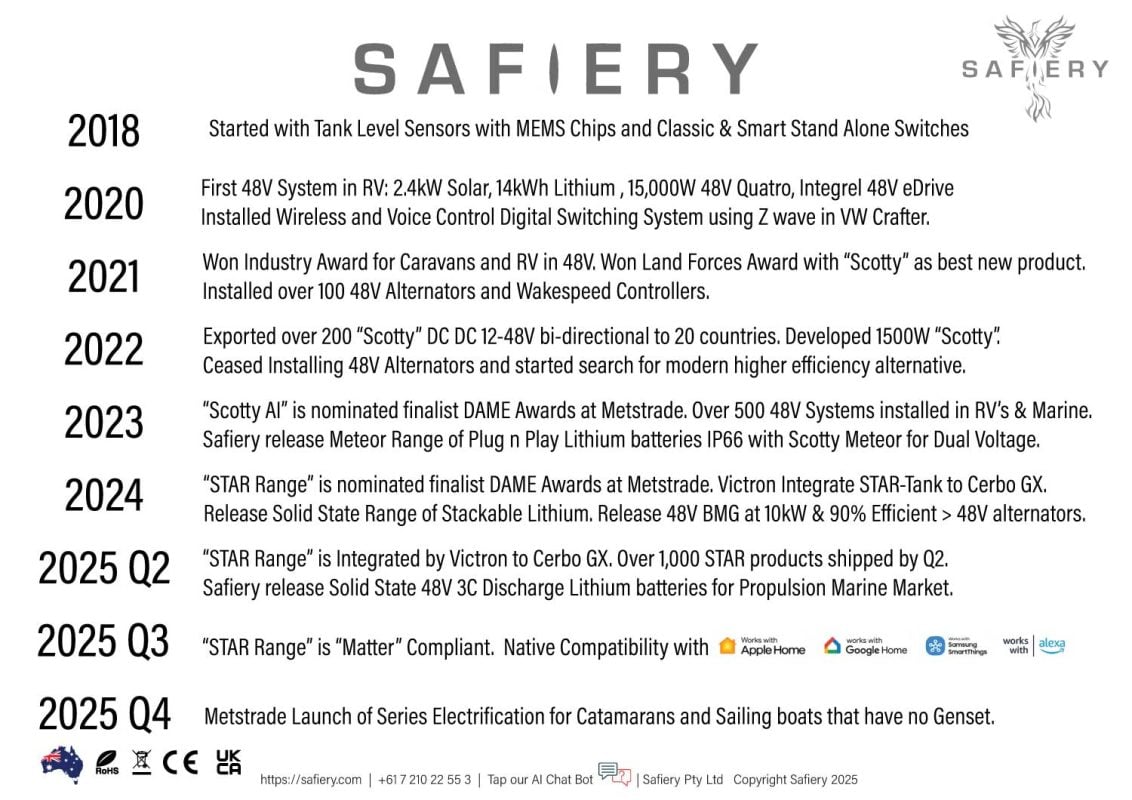

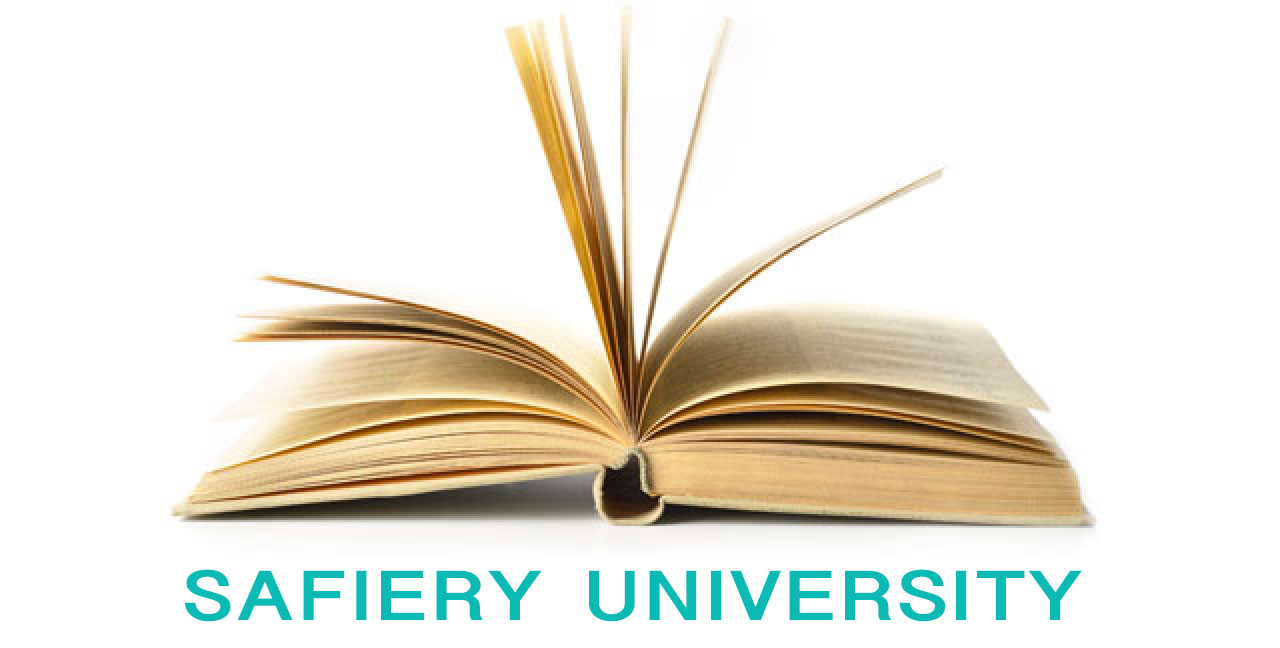





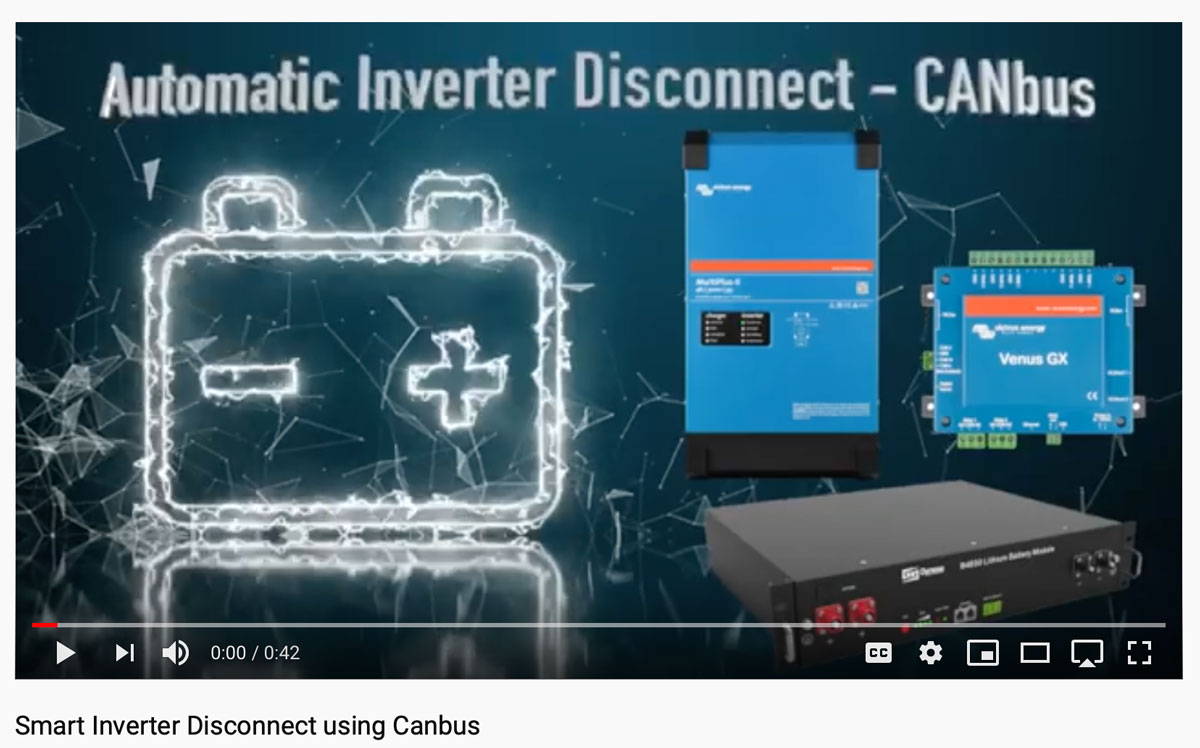


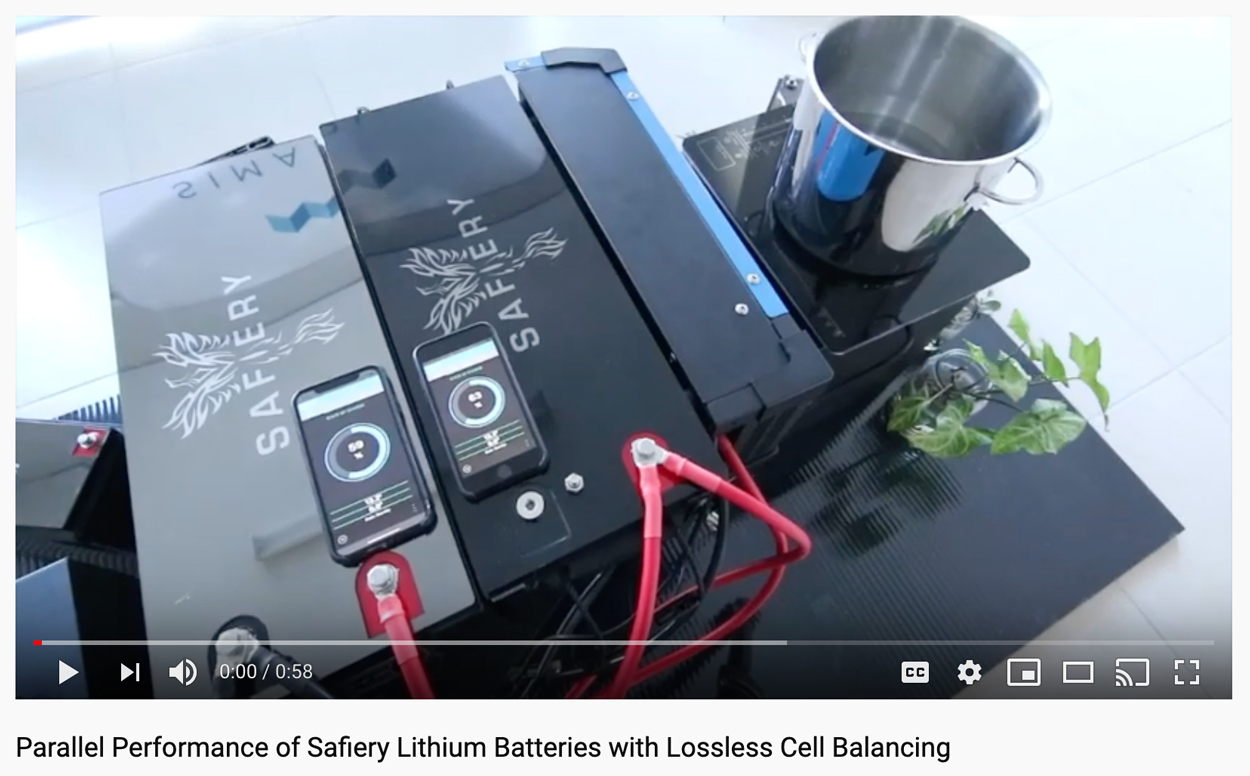

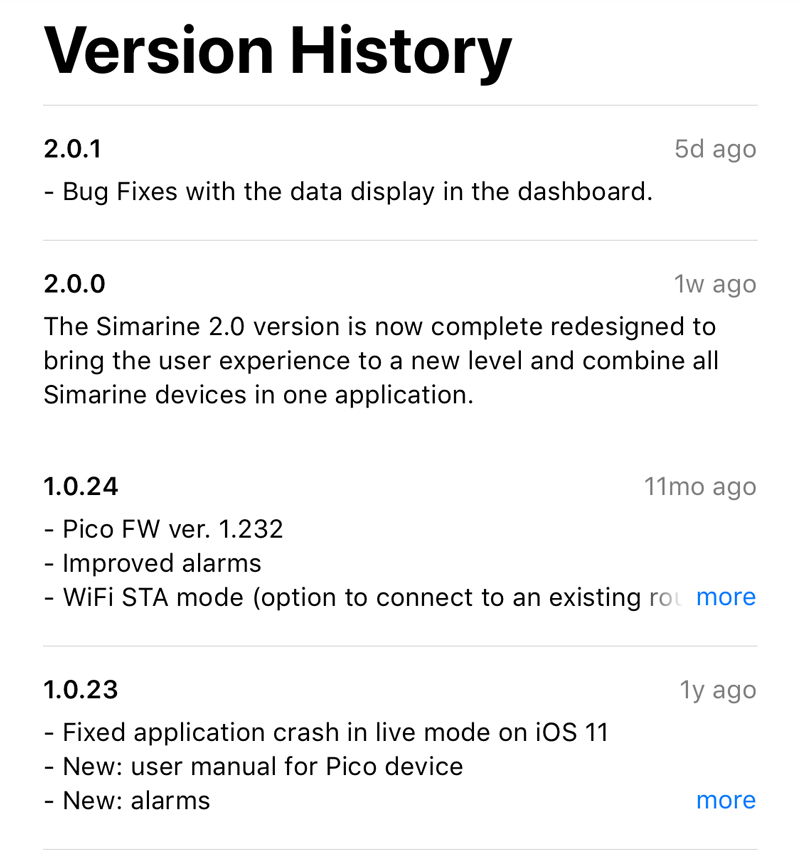
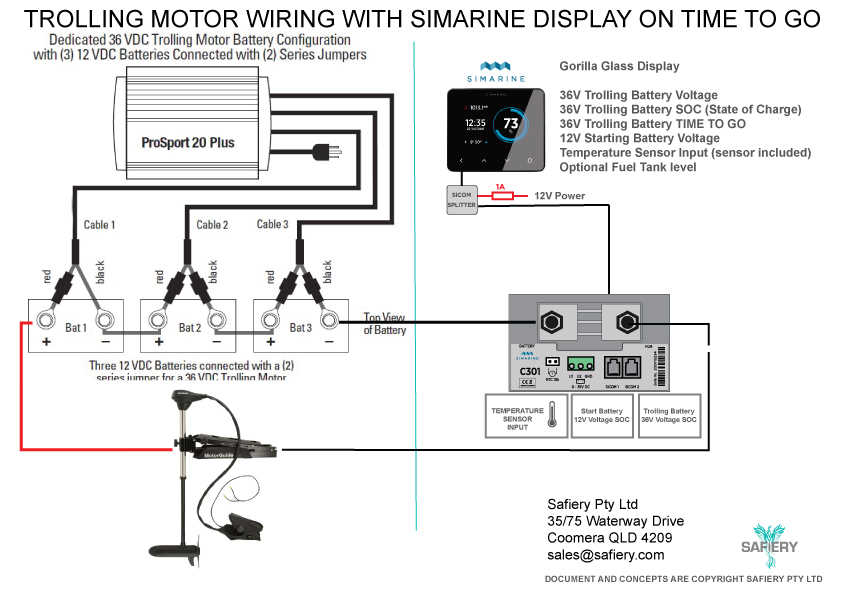


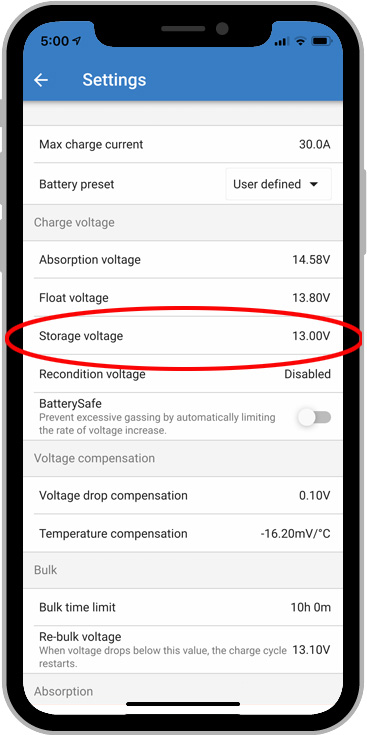



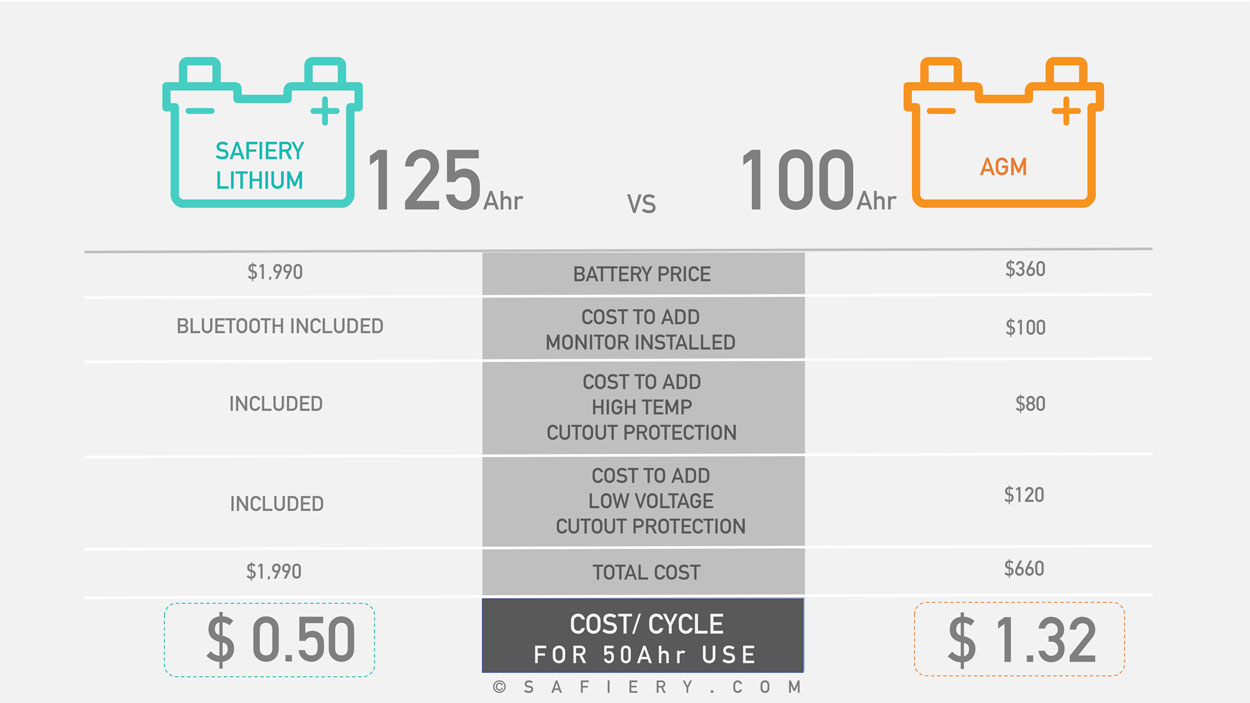





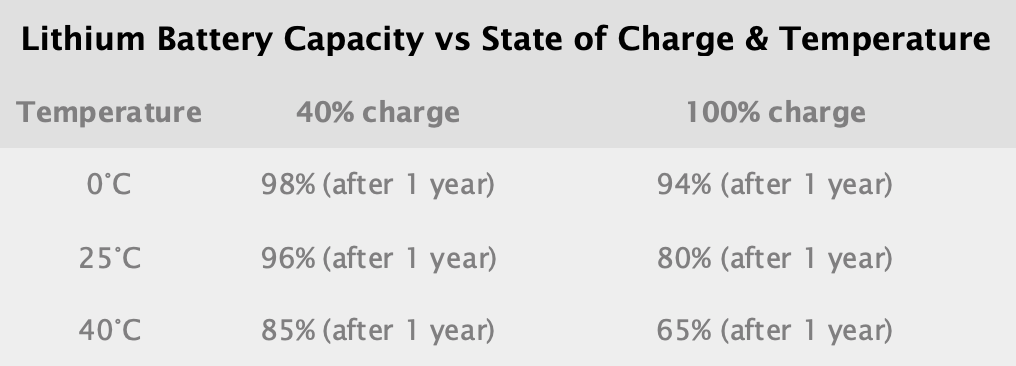
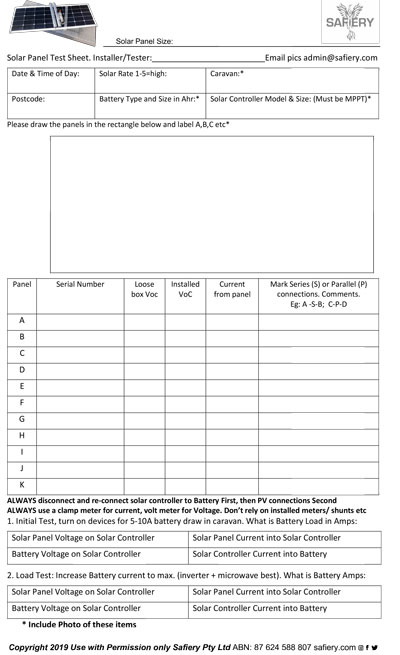



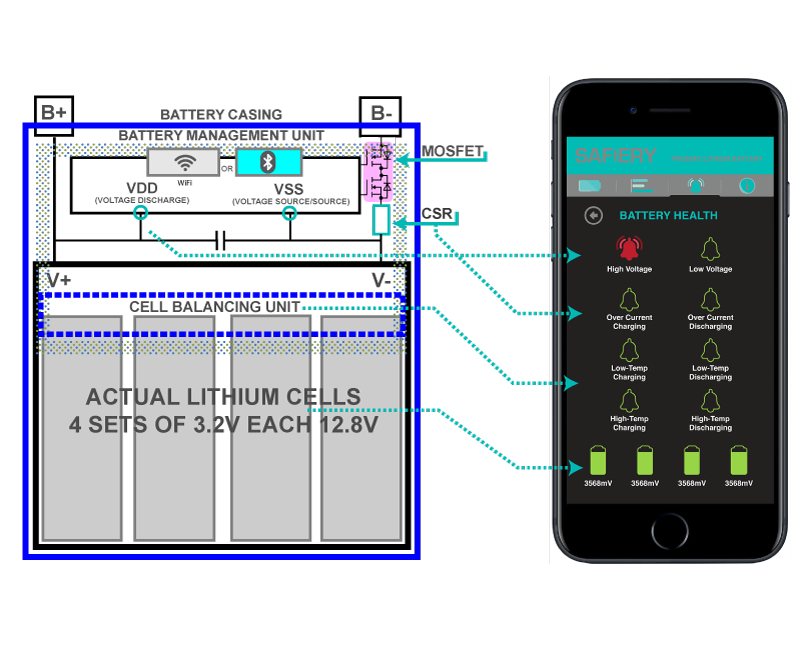

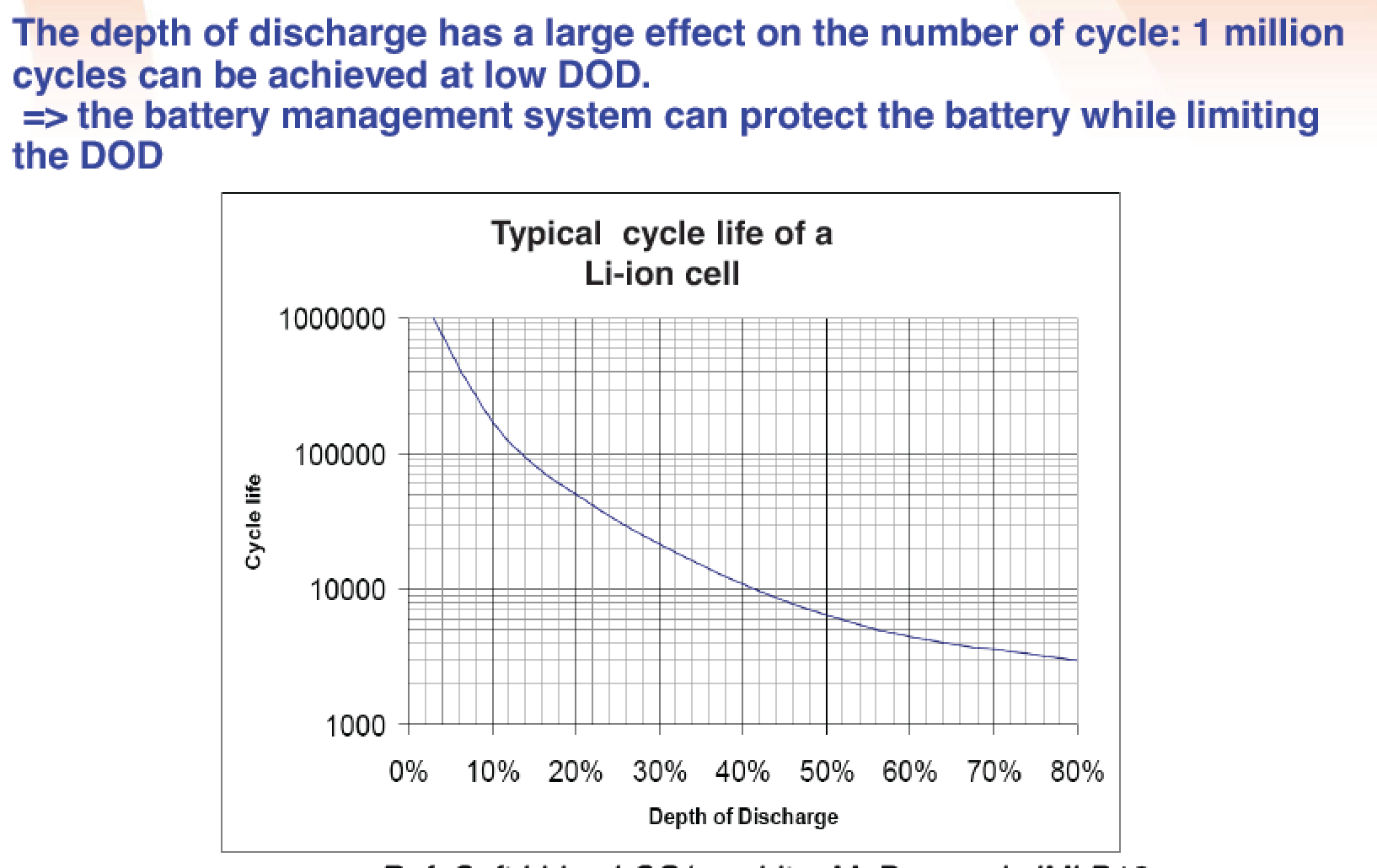



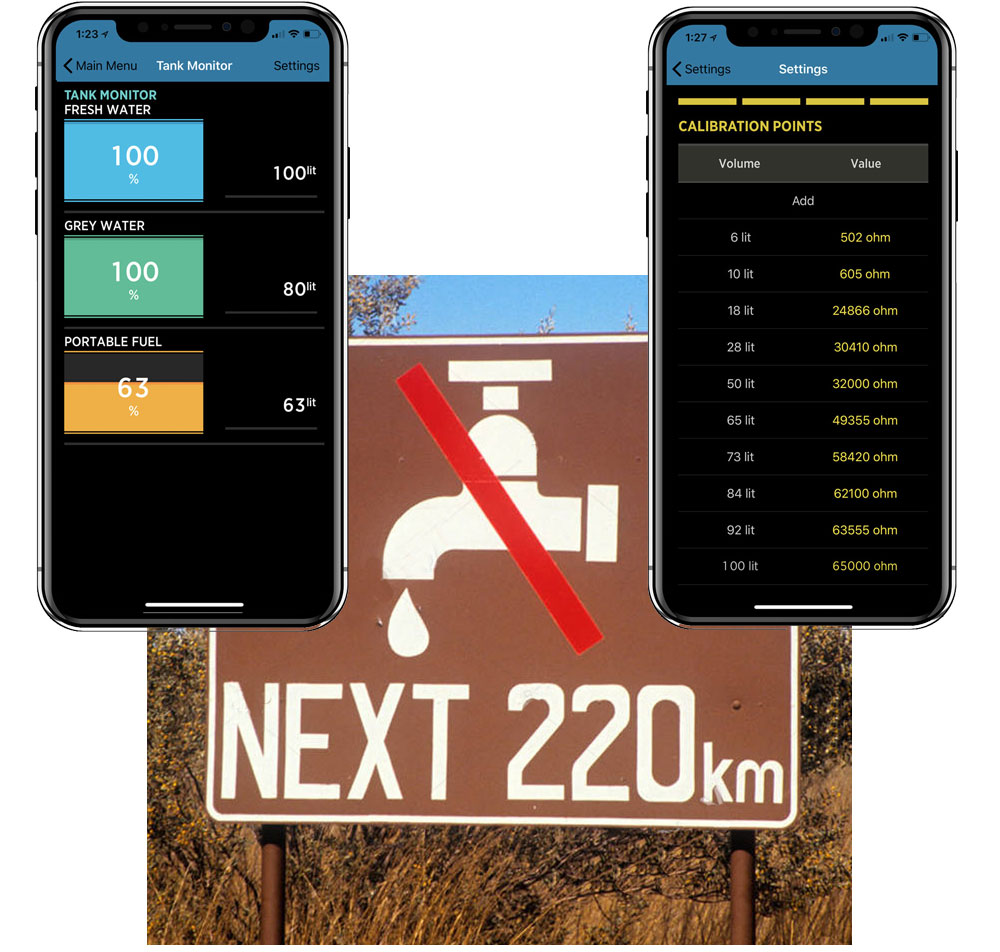
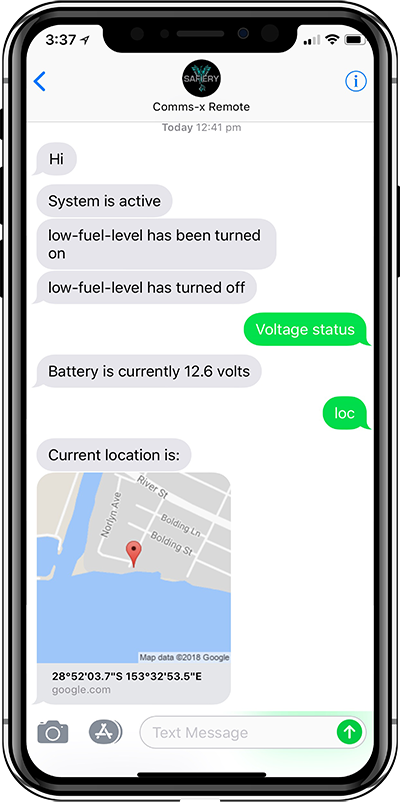 ..
..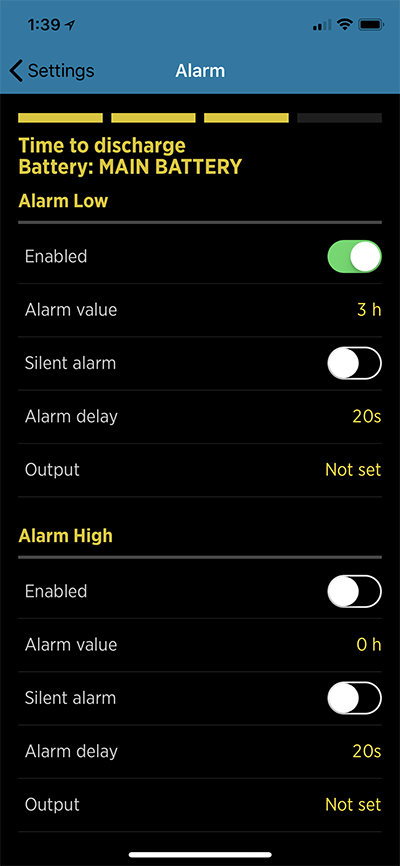 ..
..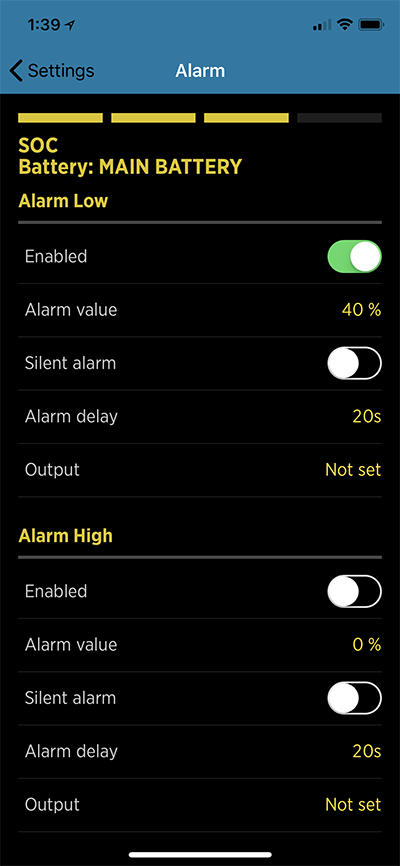




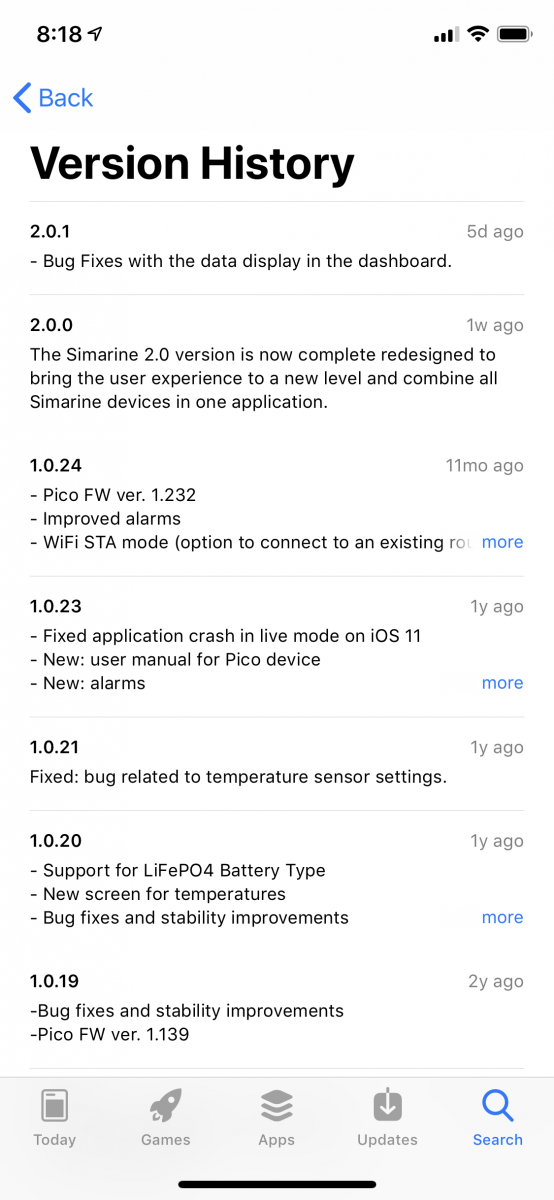
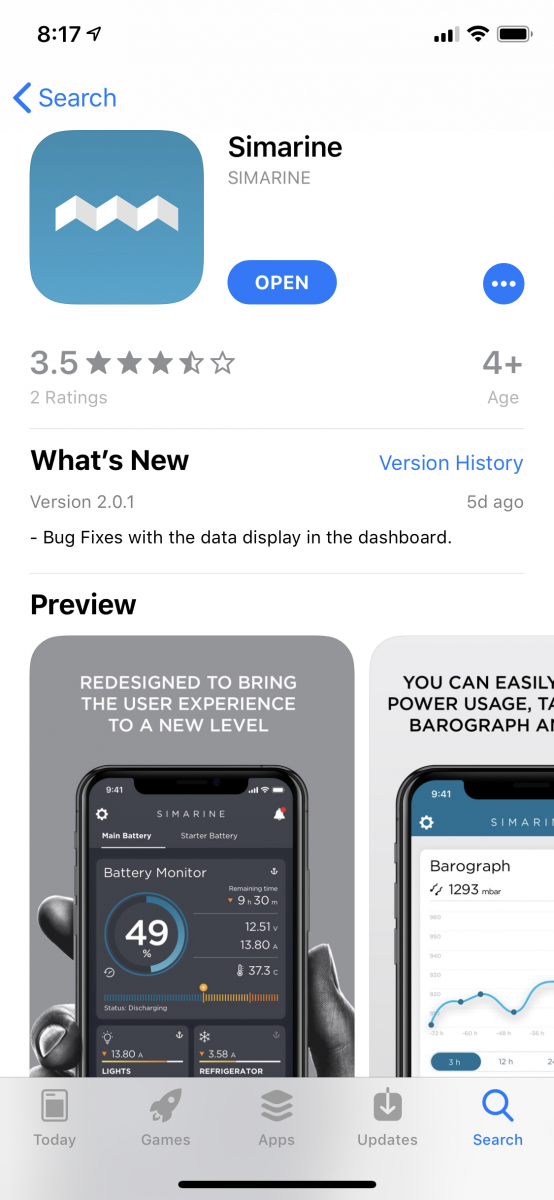

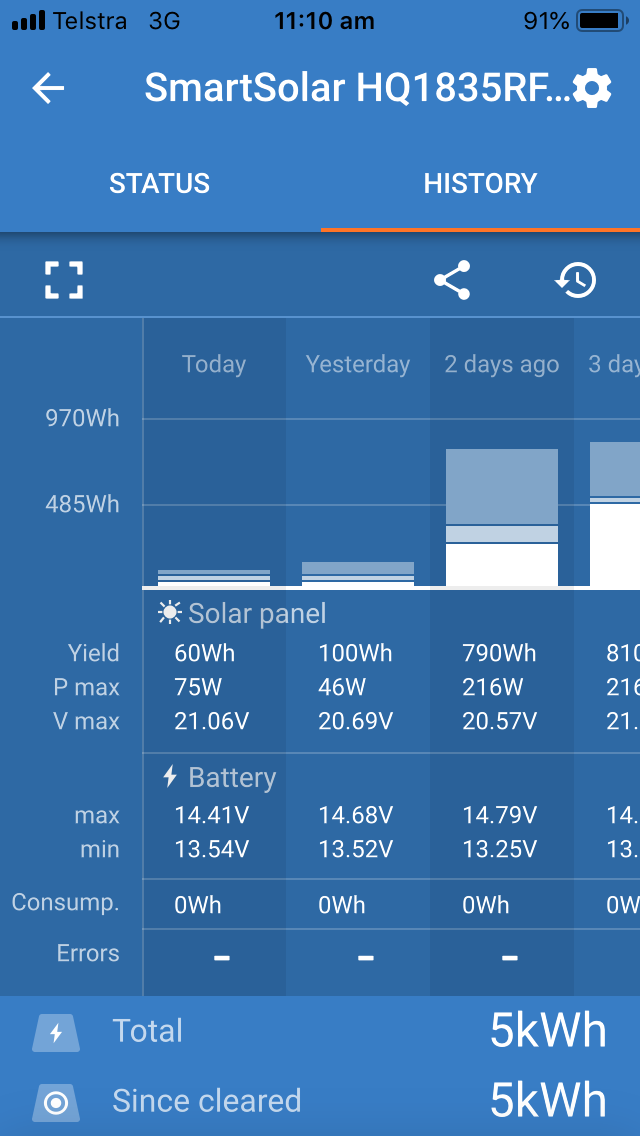
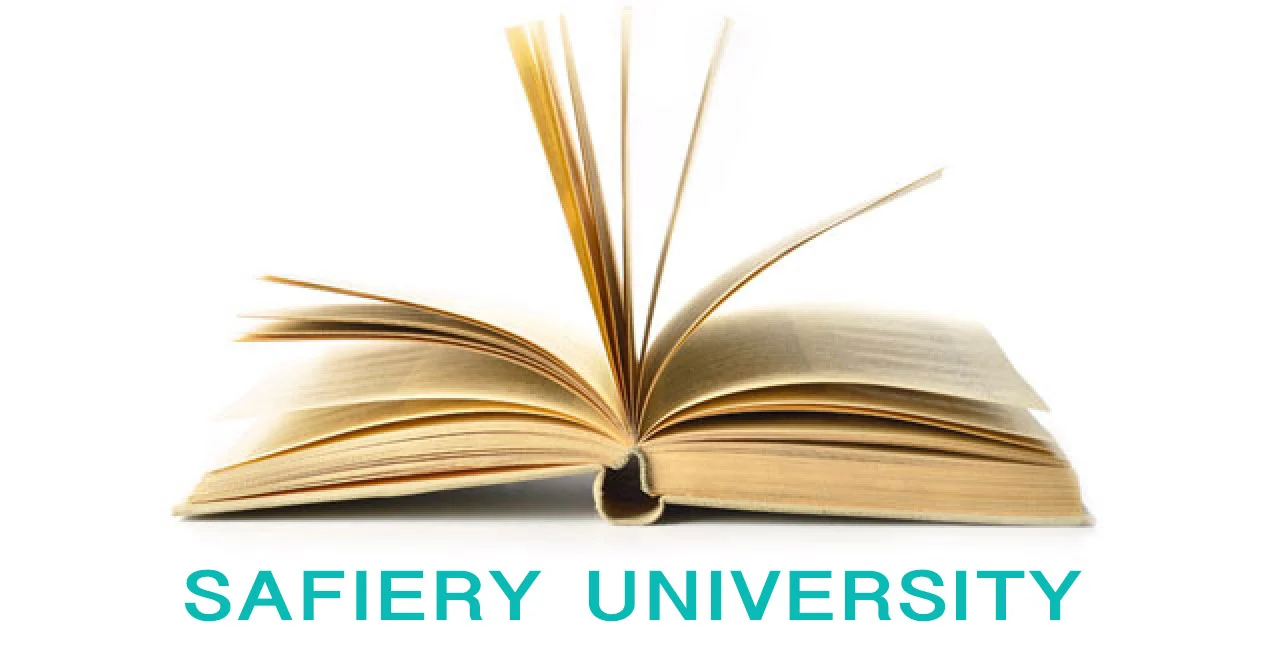

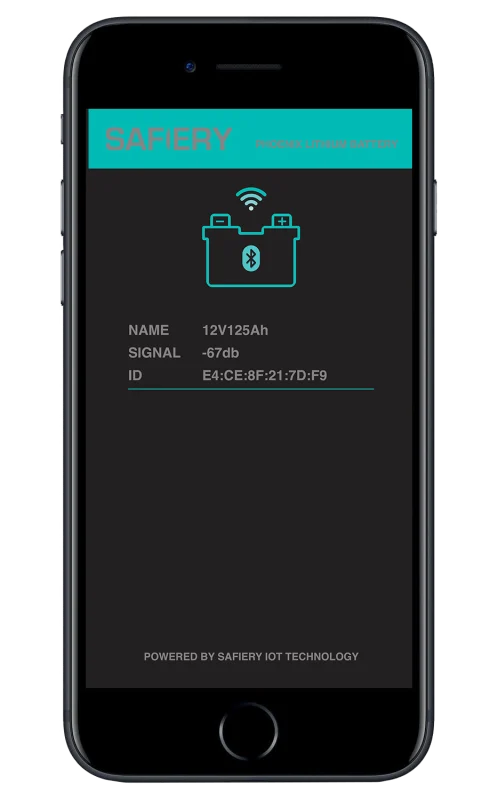
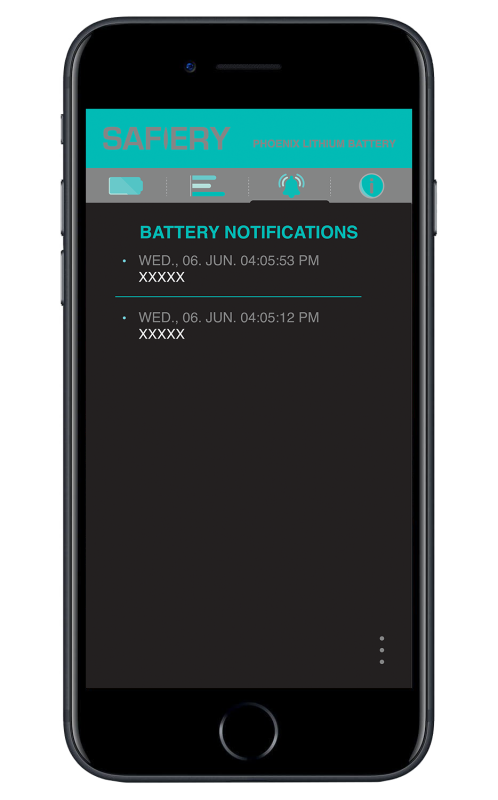
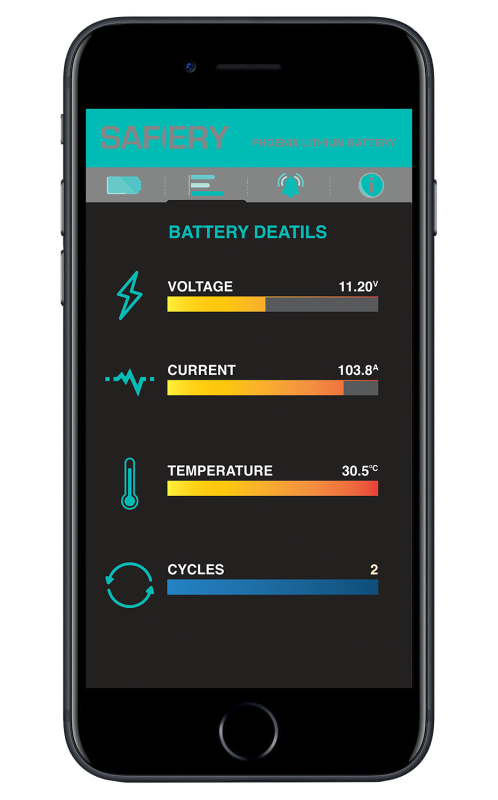
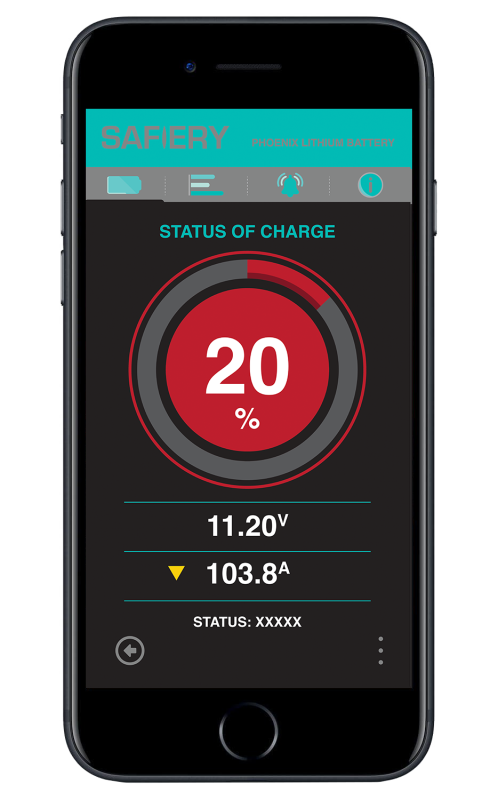
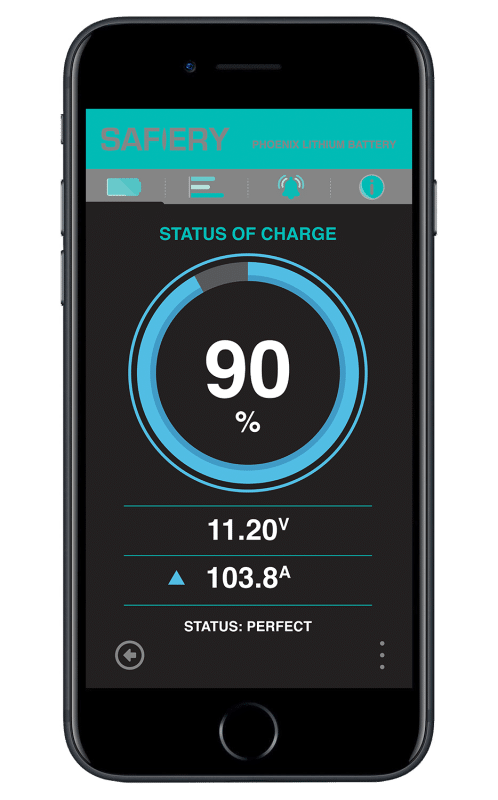
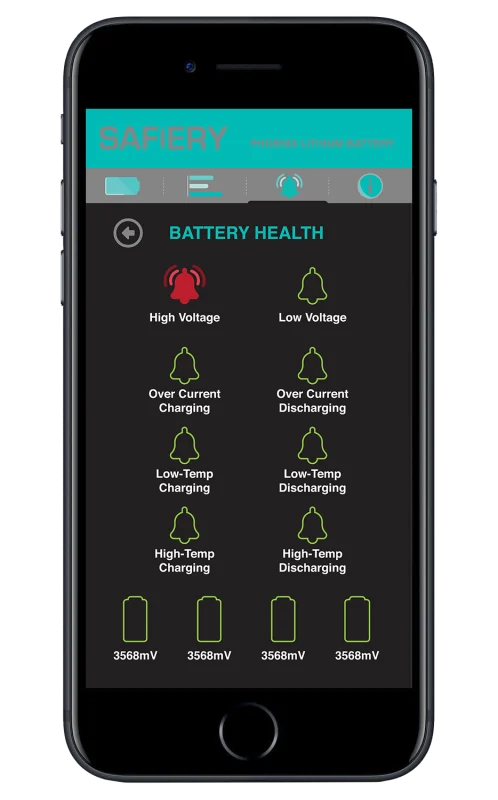
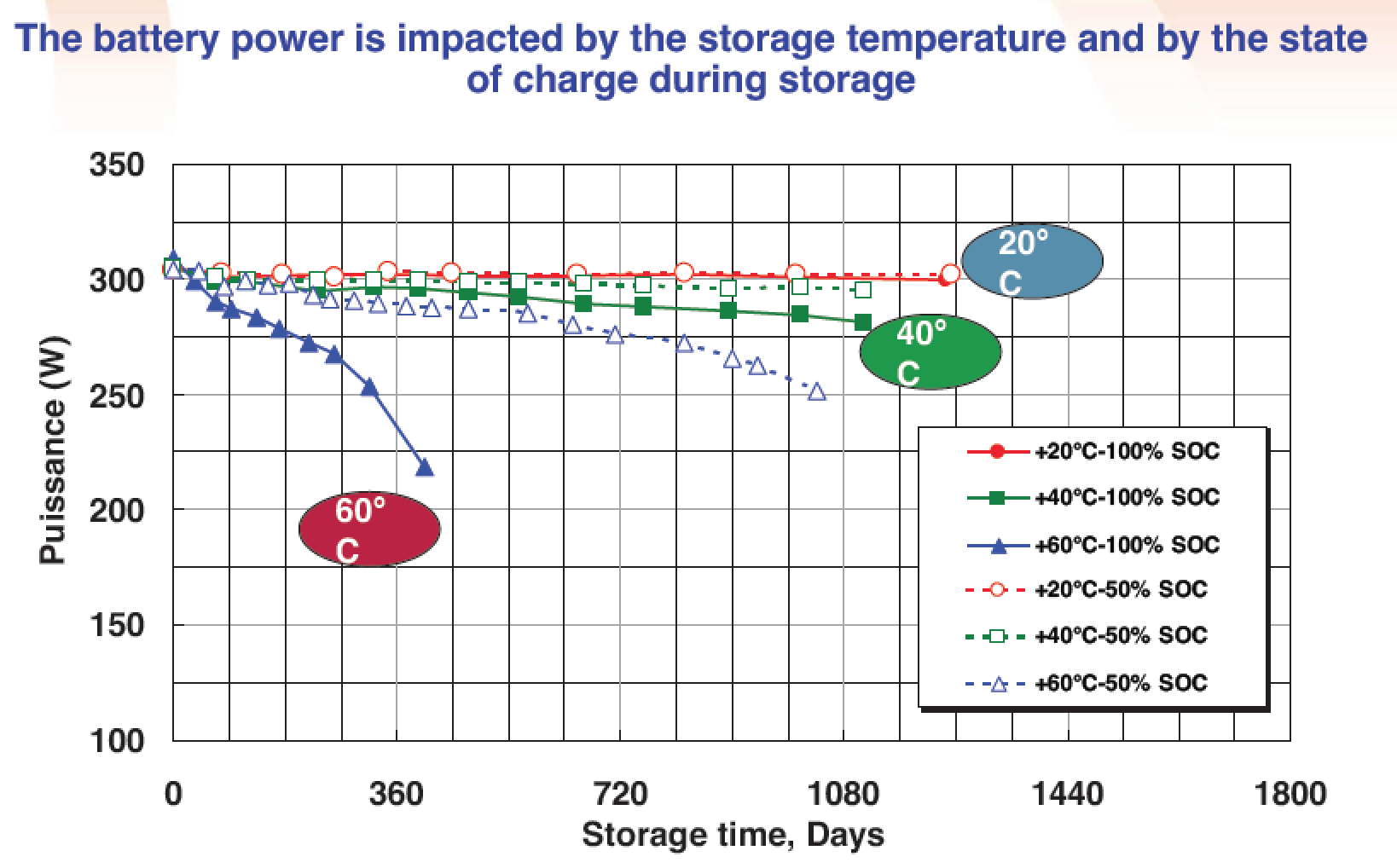
 The Solar recommended for this system is to be as close as possible to 1,000W for replenishment power.
The Solar recommended for this system is to be as close as possible to 1,000W for replenishment power. The Simarine gorilla glass display show:
The Simarine gorilla glass display show:

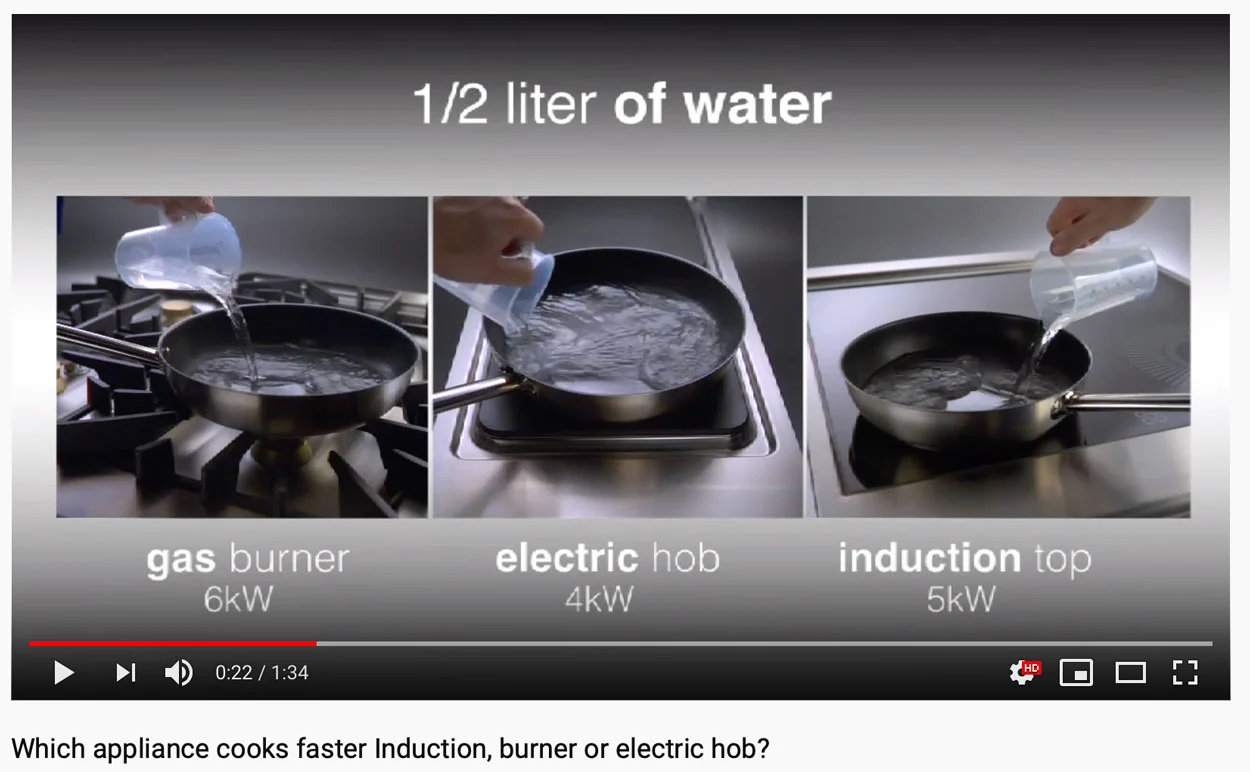
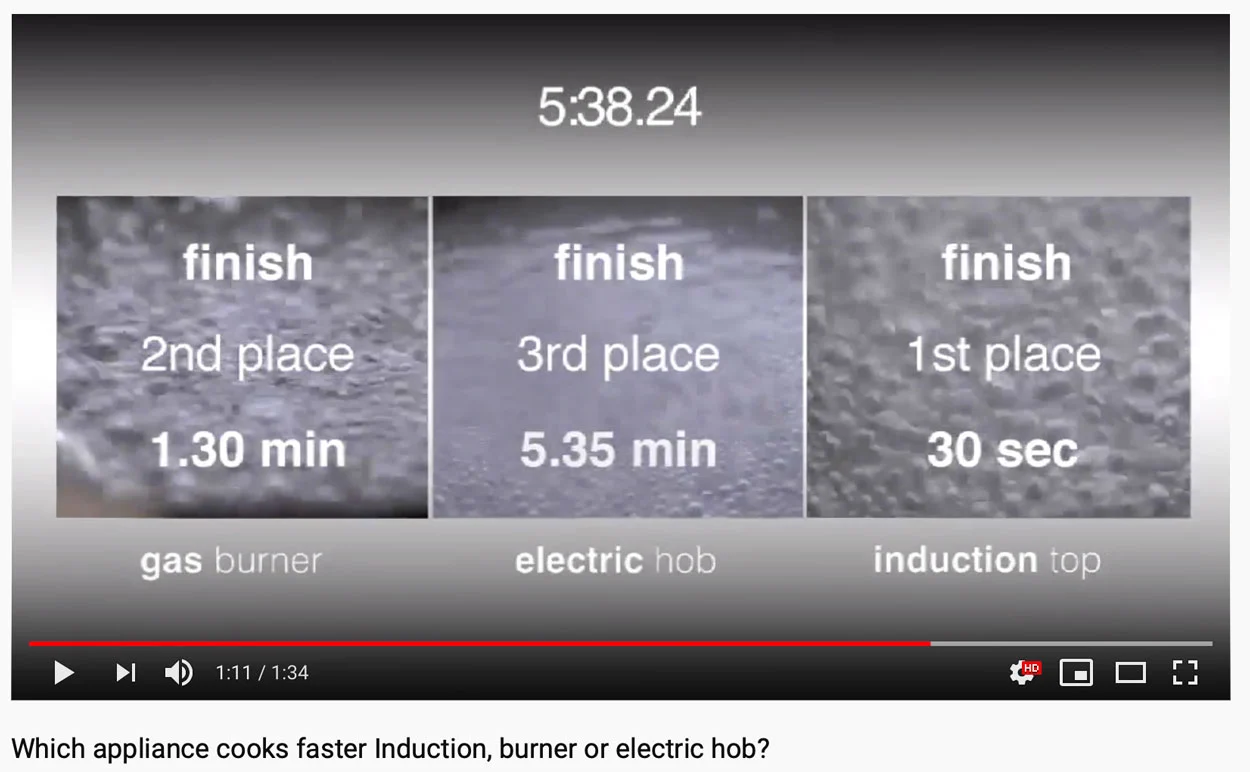
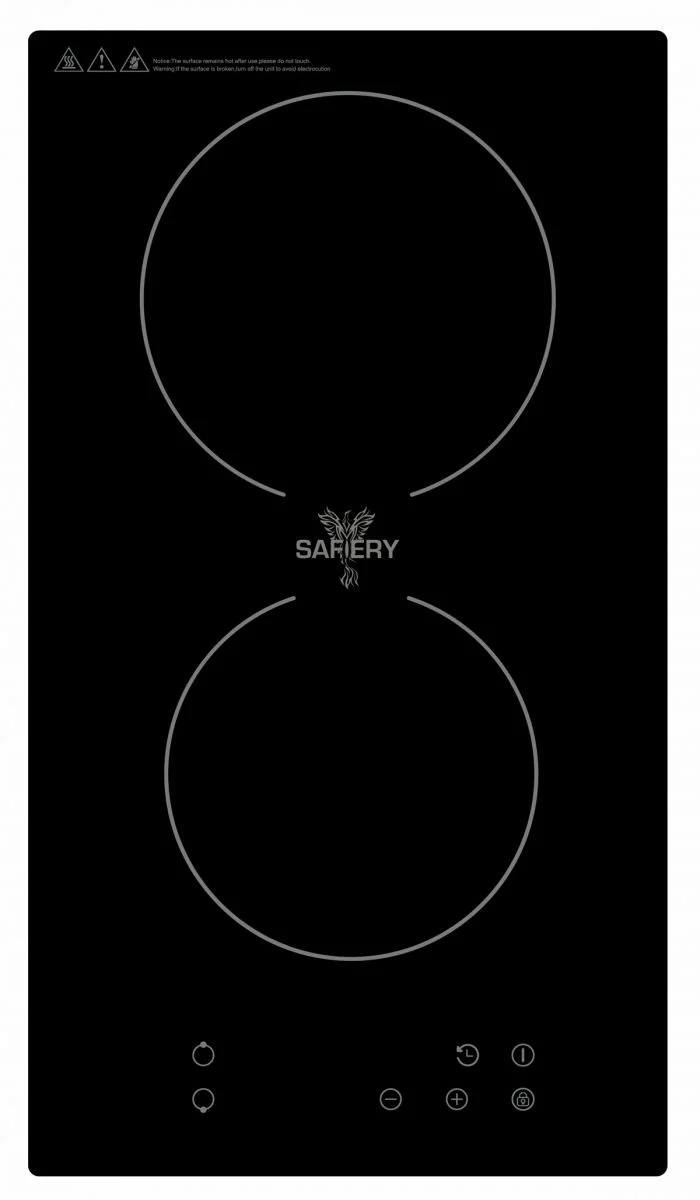
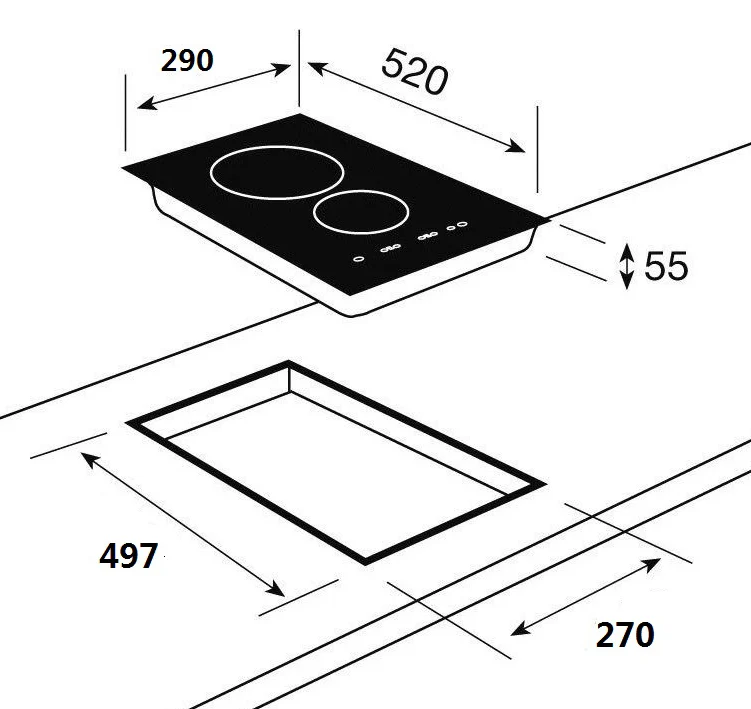
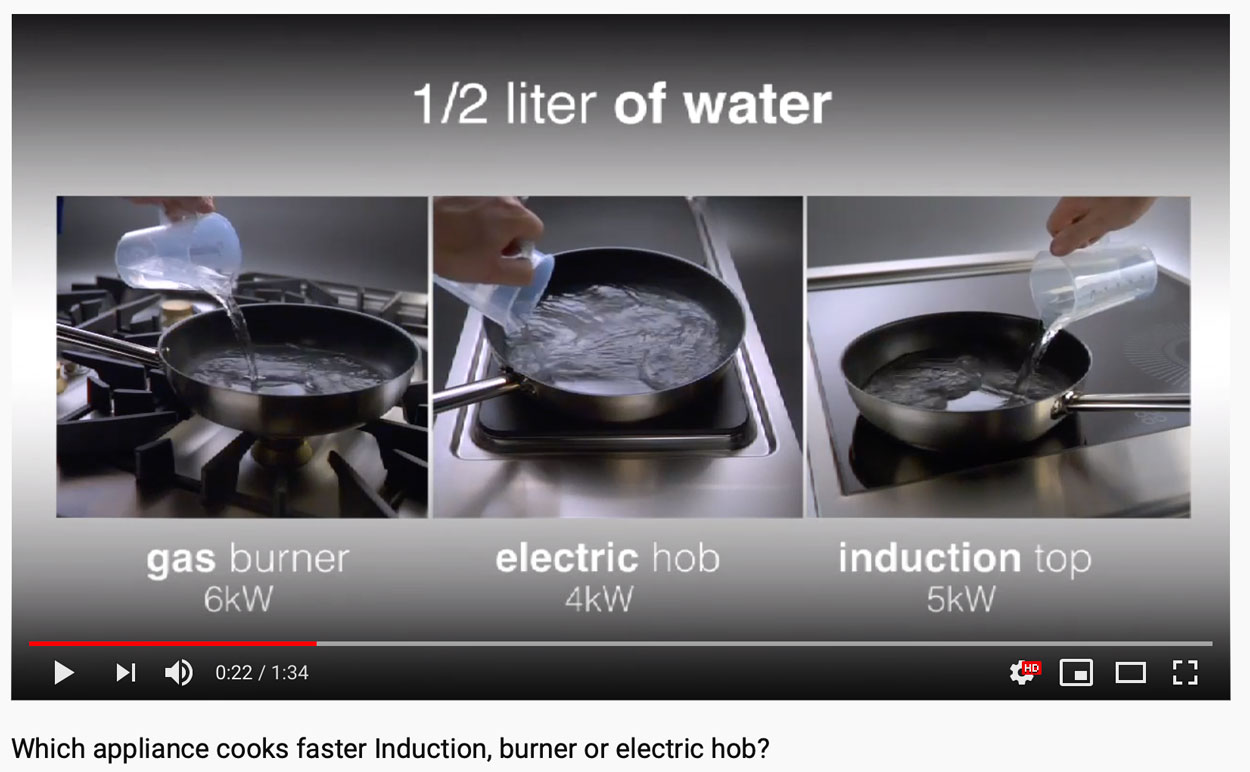
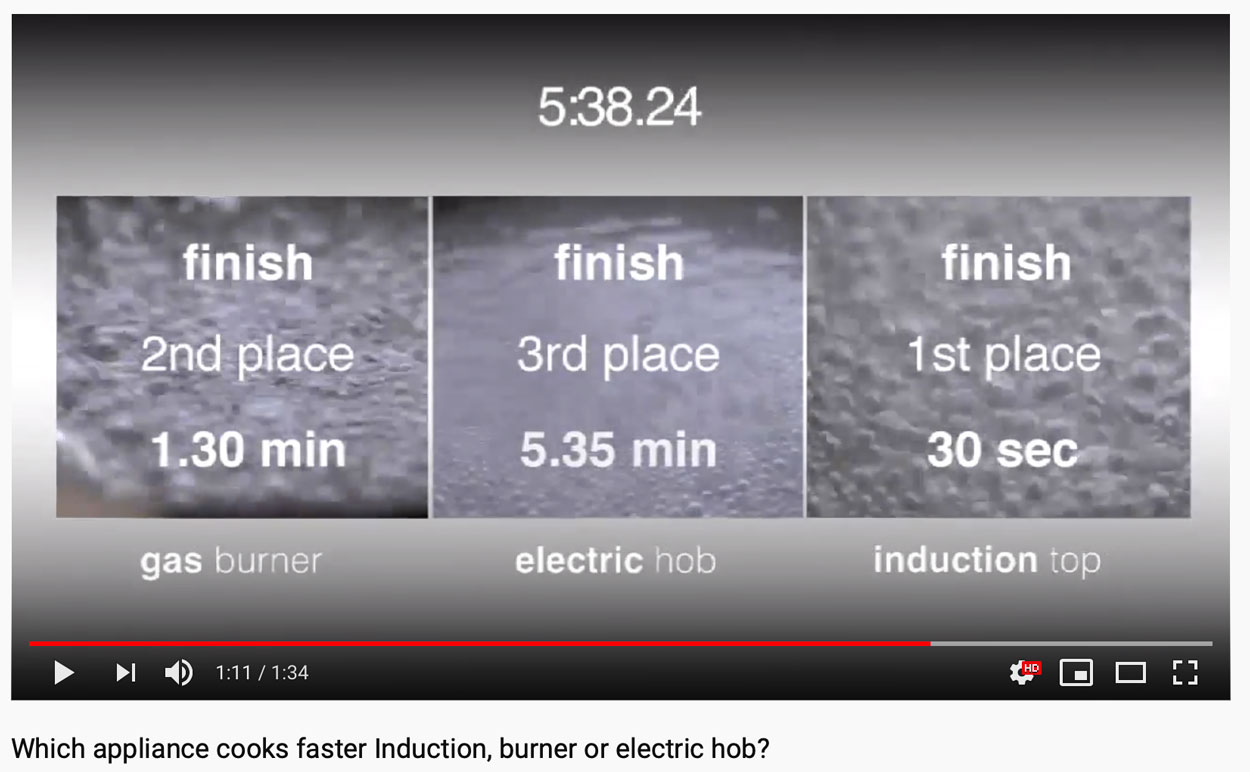
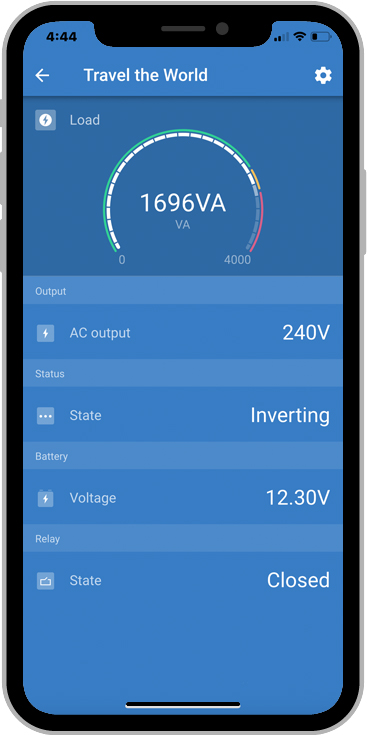 But not with this package….. just 3 components….
But not with this package….. just 3 components….
